How do I install the BeUnity app on my mobile device?
The new BeUnity app is a web-based progressive app. It works like other apps on your mobile device, but instead of downloading the BeUnity app from the Apple or Android app stores, simply open the BeUnity app link in a mobile web browser, and save the page to your device’s home screen.
Go to be.unity.org with any browser.
On iPhone Devices:
If you are browsing the web from your mobile device, when opening a web app, you will most likely be prompted with a pop-up asking if you want to add the app to your mobile home screen. If not, please follow the instructions below.
Go to be.unity.org in Safari.
Once there, tap this icon:![]()
Scroll and tap “Add to Home Screen.”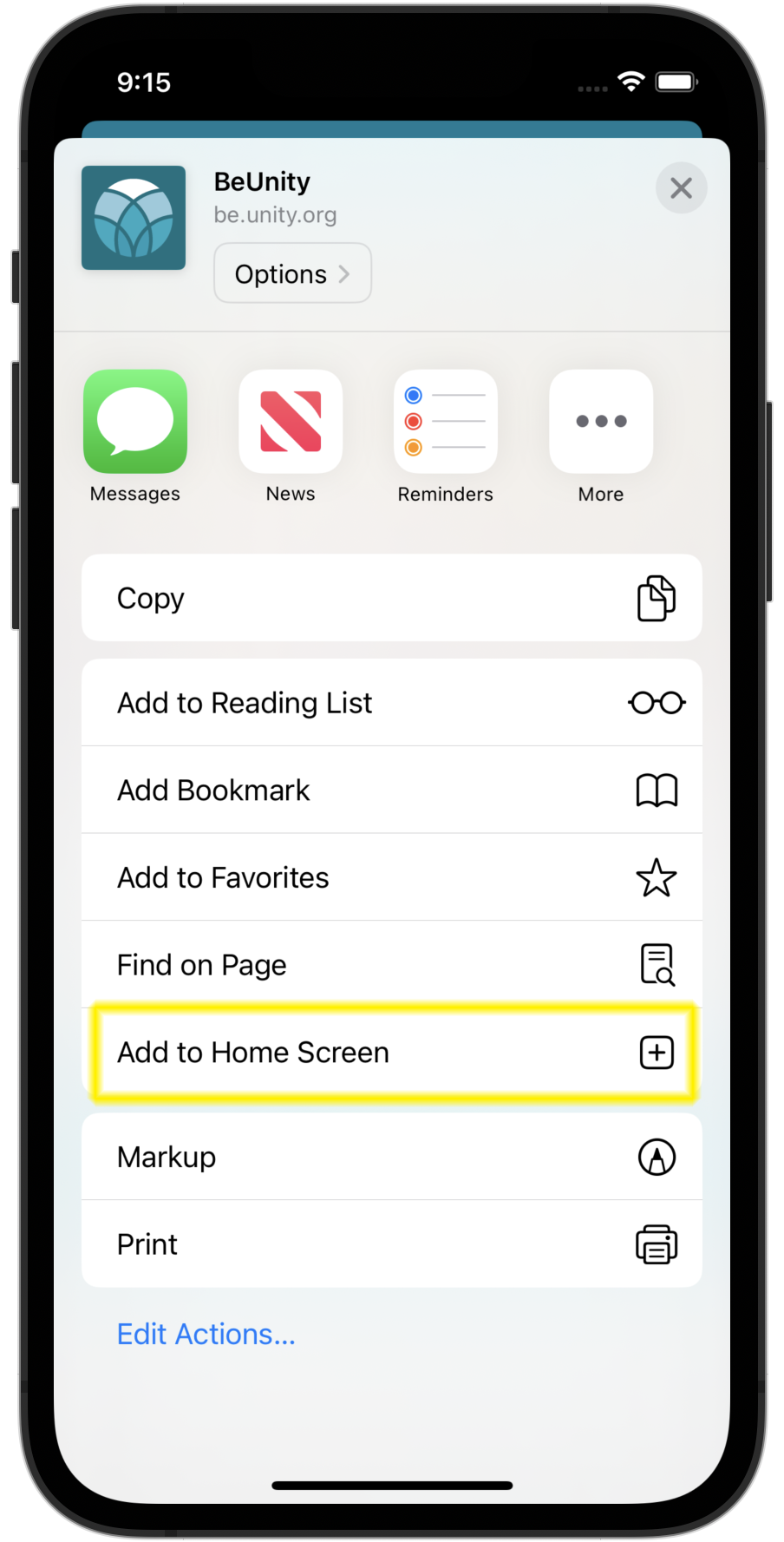
Once you have added it to your mobile home screen, you’ll open and use the app like any other on your device. The BeUnity app icon will appear like this: ![]()
On Android Devices:
Go to be.unity.org in Chrome.
Open the menu in the upper right corner and select “Install app.” 
Once you have added it to your home screen, you’ll open and use the app like any other on your device. The BeUnity app icon will appear like this: ![]()